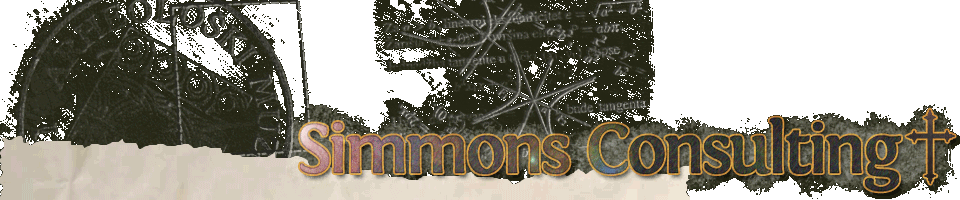Mac OS X
Enable pf at startup on Apple macOS, SIP enabled
After searching for a way to enable the built in pf firewall at startup in High Sierra (I didn’t want to additionally enable the Application Firewall, just the packet filter piece) I found many posts that all mentioned disabling System Integrity Protection (SIP) and directly editing the default launchd file:
Updated Bootcamp drivers (3.0)
I recently purchased a Macbook Pro 15″ (aluminum unibody version) and I love it. Since I do most of my web development under Windows (at least for now, this may change!), one of the first things I did was install Windows on a Bootcamp partition. I did this before upgrading the installed OS X operating system from Leopard (10.5) to Snow Leopard (10.6). This installed version 2.1 of the Bootcamp drivers for Windows. These drivers allow the Apple hardware to work under Windows, including the sound card, video, multi-touch trackpad (like enabling two-finger scrolling, right click, etc.) and more.
Leopard stops connecting to Windows AFP Server
If your new OS X Leopard balks at making an AFP connection to a Windows 2000/2003 Server running File Services for Macintosh, that’s probably because Leopard no longer will allow sending passwords in clear text to a file server. And not only that, but the option to allow sending the password in clear text has been removed from the Connect to Server dialog box. Isn’t that convenient?
But thanks to an article on macosxhints.com I’ve found the fix: The simplest thing to do is enter two commands at a command/terminal prompt. The more in depth fix is to install the developer tools and edit the ~/Library/Preferences/com.apple.AppleShareClient.plist file. The terminal commands are pretty painless:
-
defaults write com.apple.AppleShareClient "afp_cleartext_allow" -bool YES
-
defaults write com.apple.AppleShareClient "afp_cleartext_warn" -bool YES
That’s all you have to do. Now you can connect without a hitch again, so back to work!
DNS cache in Leopard|Mavericks|Yosemite
Here is the best summary from http://coolestguidesontheplanet.com/clear-the-local-dns-cache-in-osx/:
For Yosemite the command is
-
sudo discoveryutil udnsflushcaches
For Mavericks, the commands are
-
dscacheutil -flushcache; sudo killall -HUP mDNSResponder
For Lion & Mountain Lion the commands are
-
sudo killall -HUP mDNSResponder
For Leopard & Snow Leopard the commands are
-
sudo dscacheutil -flushcache
It looks like the dscacheutil is going to be a handy utility for web developing. Woohoo!
Update: Another useful thing is how to restart remote desktop from a command line:
-
sudo /System/Library/CoreServices/RemoteManagement/ARDAgent.app/Contents/Resources/kickstart -restart -agent -console -menu
Remember that, too.
Update II (2008-06-14 12:42 p.m.): Another useful thing is how to restart MySQL (or other startup programs) from a command line:
-
sudo /Library/StartupItems/MySQLCOM/MySQLCOM stop
-
sudo /Library/StartupItems/MySQLCOM/MySQLCOM start
Update III (2011-09-14 19:27:57): Another useful thing is now to compute directory usage from the command line. The syntax is a little different for OS X than other *nix-based languages. To display the usage of all subdirectories below the current directory (“-d 1” means depth of one):
-
du -h -d 1 ./
I upgraded my Mac to Leopard yesterday and it is a beautiful operating system. My silver G5 runs fairly well, but bootup is considerably slower now. I was making some network changes today and had the need to flush my Mac’s DNS cache but had a hard time finding out how (without having to reboot, that is.)
After some frustrating searches (no, there is no lookupd command in Leopard) I finally found the answer thanks to ITToolbox.
SOLVED: OS X 10.4.9 AFP error -35
If you are trying to connect to an AFP share on a Windows server using OS X 10.4.9 and are getting an error that looks like this:
Error -35: One or more required items cannot be found
then I have some good news and some bad news for you.
First, the bad news: It appears that some of Apple’s updates have broken AFP and SSH. This is due to some problems with the updated Kerberos (encrypting) code used by both network protocols. There may be a way to roll back the update using a combination of a downloaded update and a package extractor like Pacifist. Good luck with that.
But now for the good news: If you are the network administrator of the Windows server (or know the administrator) there is a change in the file sharing settings that will enable you to connect again with a Mac.
First, right click on “My Computer” and select “Manage”. On the left side, right click on “Shared Folders” and select the option “Configure File Server for Macintosh” (see image below).

On the next dialog box, change the authentication method to include “Apple Clear Text or Microsoft” (see image below).

Now your OS X clients should be able to connect without the error anymore!
OS X System Preferences icon size mismatch
Just recently I noticed a problem in my System Preferences on my Mac (I use both Windows XP and OS X Tiger at the office.) For some reason, my icons had become inconsistent when I opened system prefs. Some were normal, whilst others were tiny.
After living with this for a few days I decided to search for an answer. I couldn’t find anything, either through Google or the Apple discussion boards, that related to my problem. I decided to hunt for an answer on my own and started digging through the various configuration and cache files to find the key. After trashing several preference files to no avail, I finally went to /Users/HomeDirectory/Library/Caches/ and deleted the following two files:
com.apple.preferencepanes.cache
com.apple.preferencepanes.searcindexcache
Voilà, my system prefs panel is back to normal!
(more…)