Save /admin /console setting in RDP
When using Microsoft Remote Desktop to connect to remote computers, you can force the option to connect to the console session by using the /admin switch (or /console switch if you run older versions of the terminal services client.)
You used to be able to use the setting:
-
connect to console:i:i
to save the option in an RDP file. This stopped working in the latest version of the RDP client (version 6.1).
After doing a lot of research (I don’t know why Microsoft doesn’t just list the current available options for RDP saved sessions!) I finally found out how to save this option in the current version of the RDP client from this obscure posting.
To save the “connect to console” setting — essentially forcing the “/admin” switch, put this line in your RDP file:
-
administrative session:i:1
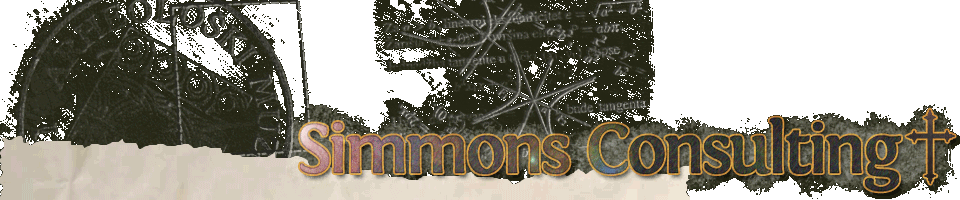
Thank you for sharing this – I added it to the bottom of a saved .RDP and it worked a charm!
Thanks.
thank you very much.
this helped me alot ^_^
Thank you very much
Bests
Thank you so much for this post I have looked for no kidding two years for this fix!!!!!!!!!!!!! https://www.simmonsconsulting.com/2010/10/12/save-admin-console-setting-in-rdp/
Thank you for sharing a very useful tip.
Thank you very much. Now I can start using RDP files again after, what, about 2 years. I was stuck with mstsc with the ‘/admin’ option every time I had to connect (which is multiple times/multiple servers a day).
The full list of options is on for those looking for other magic settings..
Interestingly, when i connect to a 2K8r2 running as a HyperV VM on my Win 8.1 machine using this setting, the screen when i connect via HyperV manager doesn’t change. surely it should be the same as what’s on my mstsc screen?
oopsie. forgot to close the <A tag….. :)
Thanks, Jon. Good link!
Your post helped me a lot, thanks!
Thanks a lot!
Thank you!
Excellent, brilliant, perfect
Here is what I did along with your help. (Thank you very much!!!!)
I added /admin to the end of the target with in the properties of RDP. works like a charm. thanks again!!!!!!!!!!
That`s really work. Thanks.
This solution is perfect and saved my life. Many thanks. Great!
Thanks!
Thank it solved my problem :)
Cheers boiz!
Still works in Windows 10 RDPs, thanks for the reminder!
mpompsphougarakes
Thank you for this old advice :)
Got the “problem” after setting up a RDS farm.
2019 RDS Farm and Windows 10 RDP’s btw.
Thanks man, you da best!