Reinstall Adobe CS3, keep all your settings
I recently had a problem with my laptop where I couldn’t update Adobe Acrobat because something had corrupted the installation. Acrobat (and the rest of the CS apps) ran fine, but I couldn’t update because the updater would throw an error, something about “source for the installation could not be found.” After much Googling and trying several options, I realized I would have to manually uninstall the whole CS3 suite and reinstall. Ugh.
Since I am very particular about my settings and preferences (fonts, palettes, brushes, code-views, views, etc.) in many of the CS apps (especially Photoshop, Dreamweaver and Flash) I was really dreading have to start over with all the default settings. I also had downloaded and installed some custom Dreamweaver extensions (adding support for Perl code, and some other stuff.) After placing a call with Adobe support, I asked if they had any kind of tech note or something that would help me figure out how to save or export all my settings so that I could restore them after reinstalling. The tech I spoke with said there was no way to do it, so I knew I was on my own.
After trying several different things, I think I finally figured out everything I needed to save in order to restore my working environment and preferences after the reinstall. This was all done using Windows XP sp 3 … Vista’s file locations would be different.
So, here’s what I backed up before uninstalling:
- Custom file format plugins
I use a couple of file format plugins not included with the Photoshop install (*.ico and *.wmf) so I had to back those up. They were stored in the following directory:
C:\Program Files\Adobe\Adobe Photoshop CS3\Plug-Ins\File Formats - Custom/downloaded brushes
In addition, I have a few downloaded and purchased Photoshop brushes. Those were stored in the following directory:
C:\Program Files\Adobe\Adobe Photoshop CS3\Presets\Brushes - Application settings from the disk
Next I grabbed all the preferences and settings stored on the disk, which meant getting the following directories under C:\Documents and Settings\(USERNAME)\Application Data\Adobe\ …
Adobe Illustrator CS3 SettingsAdobe PDFAdobe Photoshop CS3Bridge CS3Dreamweaver 9Extension ManagerFlash Video EncoderPluginsSave For WebSave For Web AI
You have to delete a few things from the Dreamweaver 9 folder above before restoring to the new install … delete any WinFileCache*.dat files stored in Dreamweaver 9\Configuration as well as the entire Dreamweaver 9\Configuration\Temp folder.
- Application settings from the registry
It appears that a couple of CS3’s apps don’t store their settings in the Application Data folder above, but instead use the registry. This means you need to export the following registry keys:
HKCU\Software\Adobe\Flash 9HKCU\Software\Adobe\Dreamweaver 9
With all those files safely backed up, I started the process of uninstalling. Since the uninstall from Add/Remove Programs control panel didn’t work (it also failed with the “Source for this installation was not found” error) I used the instructions from http://kb2.adobe.com/cps/401/kb401090.html to remove it manually. Then I ran the CS3Clean script (from http://www.adobe.com/support/contact/cs3clean.html) to clean up any artifacts left from the previous install.
Next I reinstalled from my original media (which took a lonnnnnnnnnnnggg time.) When it finished, I launched Photoshop (to get the registration stuff over with) and then quit. I restored the registry settings from the export above, then restored all the files I backed up we well. The next time I launched, all my settings where there! So far, no glitches in Photoshop, Illustrator, Acrobat, Flash or Dreamweaver!
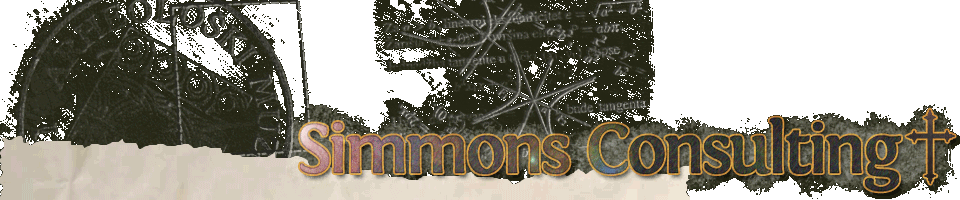
I don’t work properly