Notepad++ and line height (leading)
07
Aug
Quick note to self: If you set your Notepad++ fonts to smaller sizes (say 8 points) the editor still seems to have really big line-heights which leaves lots of white space. To decrease the line-height and minimize the white space, go to the Settings -> Style Configurator and under Global Styles, select the “Brace highlight style” and set it to a smaller font size. By default it is set at 12 points, which is too much for smaller fonts.
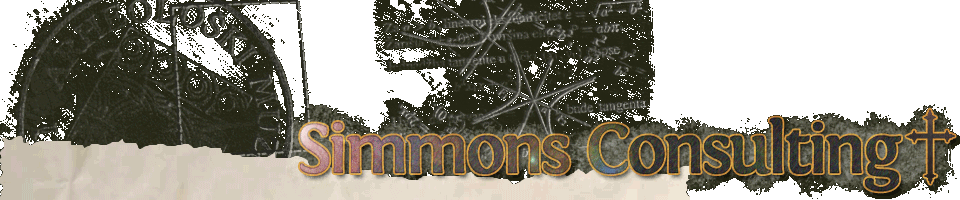
Thanks. How the heck did you find this out? It was annoying me, particularly when printing some code …
Thanks. Finally I found it :)
This tip is a lifesaver. My utmost gratitude for figuring this out and sharing!
Thanks. Much less scrolling.
Thanks!!! That´s help me a lot!
Awesome. Thanks.
Really useful & awesome tip. Thanks!
Thanks. It helped me a lot.
Thanks a lot.
I spent a whole day without finding it. Now at last I can use Notepad++ at 8 point.
Settings -> Style Manager -> Global Styles -> Brace highlighting
Change font from Source Code Pro -> [blank]
This fixed the issue for me. Also try checking other themes in case any of them are working for you, then compare Default style to the working style to see what properties you need to change to fix